1: Manual Migration via FT
First, "Manually migrate the WordPress website from one web host to another via FTP". It requires access to the database and FTP details. The general process is:
- Make a back-up of your website.
- Buy a new Web hosting package at another Hosting company.
- Import the back-up of the existing WordPress website via FTP to the new host.
OPTION 1: Move WordPress website without domain change:
- Move the website files and import the database to a new hosting.
OPTION 2: Move WordPress website to a new domain:
- BEFORE moving to the WordPress website, change the domain address on the administration panel at the current hosting company.
- Buy a new Web hosting package at another hosting company.
- Move the website files and database to the new hosting.
- Change the entry in the wp-config.php file.
TIP: Visit the WordPress site to follow the detailed migration instructions.
2: All-in-One WP Migration plugin (within WordPress)
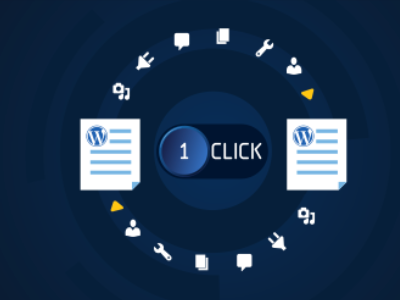
Second, the All-in-One WP Migration plugin. It allows you to move your entire WordPress website from your existing to a new hosting. Within WordPress. Without data loss or downtime. No technical knowledge required. Including the database, media files, plugins and WordPress Themes.
Follow the next steps:
- Step 1: Choose, buy and install a new WordPress Hosting.
- Step 2: Install the "All-in-One WP Migration" plugin.
- Step 3: Export the existing WordPress files.
- Step 4: Back up the complete WordPress website.
- Step 5: Import the backup data to the new hosting.
Step 1: Choose, buy and install a new WordPress Hosting.
First, choose, buy and install a "new" WordPress Hosting package:
- Visit the ACTIVE24 website and choose Webhosting.
- Order and Pay online for your WordPress web hosting package.
- Login to the Active24 administration.
- Install WordPress with the "One-Click Installer".
- You will receive your access login details at your contact e-mail address.
Step 2: Install "All-in-One WP Migration" plugin.
Second, install and activate the plugin on your "existing" WordPress website.
TIP: Learn how to install WordPress Plugins.
- Log in to your existing WordPress website.
- Install the All-in-One WP Migration plugin here.
- Choose "Plugins", "All-in-One WP Migration" and "Activate" the plugin.
Step 3: Export existing WordPress files.
Third, now it is time to export your "existing"WordPress website.
- In the WordPress administration, click on the "All-in-One WP Migration" plugin.
- Select "Export to". Choose "File" to save the exported data to a file.
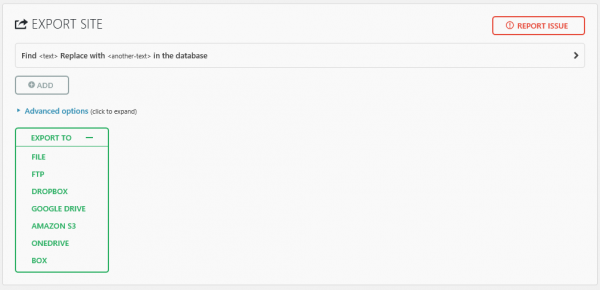
Step 4: Back up the "existing" complete WordPress website.
Fourth, be sure to back up the complete WordPress website.
- Make a "complete backup" (1:1), or "export the pages without reviewing"
- This plug-in backs up all "website files, settings, articles and databases from WordPress, themes, and plug-ins".
- Download the complete file backup to your PC.
The duration may vary depending on your entire WordPress website size.
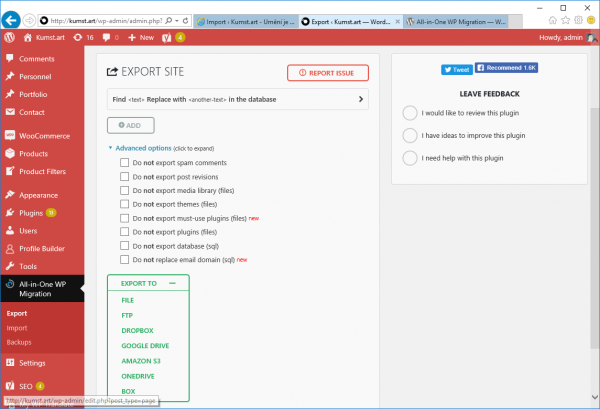
Step 5: Import Your WordPress Site to Your New Host.
Fifth, upload the existing WordPress data to the "new" hosting.
- Log in to your NEW WordPress website.
- Install the All-in-One WP Migration plugin here.
- Select "Import to". Choose "File" to save the imported data to a file.
- Upload the file to the new WordPress website.
The duration may vary depending on your entire WordPress website size.
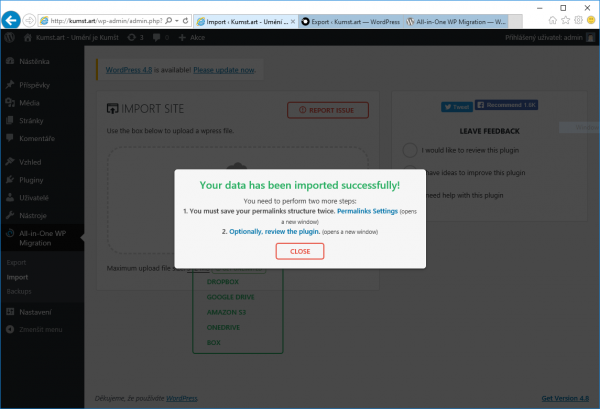
TIP: Choose to "Save the downloaded file as a backup" or "Delete it".
Now you have securely moved your WordPress website to a new hosting.